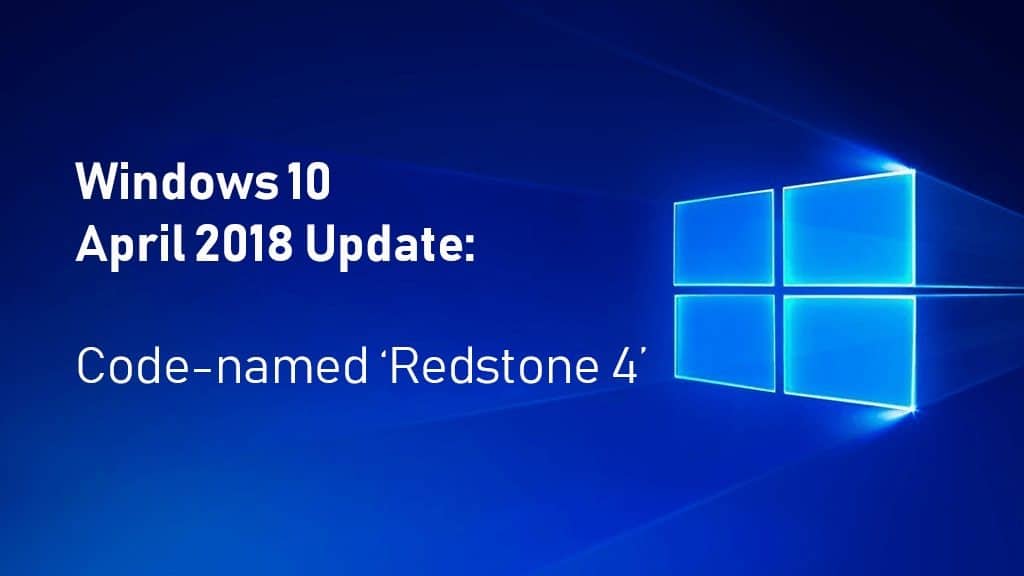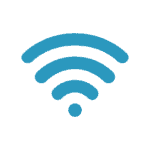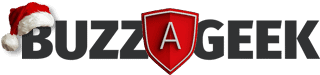Microsoft will officially release their latest version of Windows 10 on Monday 30th April. Commonly referred to a Microsoft’s Windows 10 Spring Creators Update but it seems Microsoft has run out of catchy release names and have instead named it Windows 10 April 2018 Update.
But enough of that, we give a brief overview of the new worth mentioning features and how to download this new version onto your PC.
First off: Sign up and get the latest version downloaded
Ok, so you’re impatient, and you can’t wait for the general release of this update scheduled for some time on the 8th May. Open up the Settings application (Hit the Start button and select the Cog icon). Then click ‘Update & Security’. On the left-hand side, hit the ‘Windows Insider Programme’
However, to proceed, you will need a Microsoft user account to download the pre-release software. Log in with your account and from the drop-down box select ‘Just send me early updates’ and the hit ‘Confirm.’ You’ll be prompted to restart.
Once restarted; the April 2018 will download in the background.
Feature worth mentioning #1: Timeline feature
Ever wanted to refer back a few weeks to see what you worked on or find a version of a file at a specific time? Then the new Timeline helps users do exactly that. Microsoft feels that this addition will be fundamental in improving productivity.
Previously the Task View button would show you thumbnails of applications and windows that were currently open. However, the Timeline update now provides a thumbnail view of files and websites that you have accessed in the last 30 days.
Microsoft Edge appears in the timeline but sadly 3rd party applications, such as Google Chrome, don’t appear in the Timeline as yet.

Another mention-worthy feature #2: Nearby sharing
Apple has a had the AirDrop feature for quite some time, and now Microsoft has implemented their version called Nearby sharing. So if a Windows PC has the April 2018 build, Bluetooth enabled, and Nearby sharing switched on, users can then share files with each other. With this feature enabled you now see a section in the share menu in Edge, the Photos app, the File Explorer, and other Microsoft enabled apps.
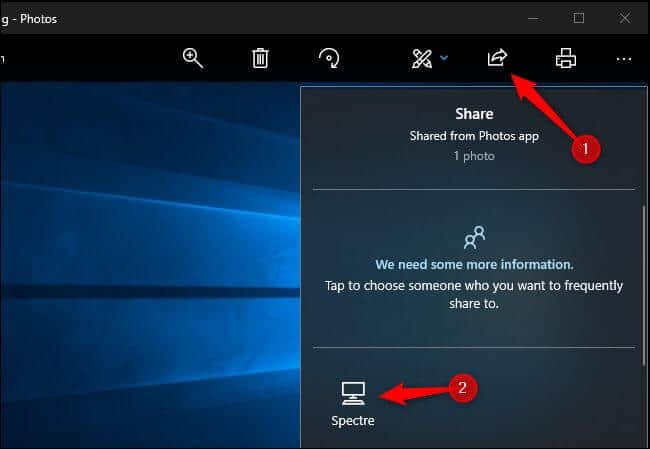
Onto our next one, feature #3: Terminating unresponsive apps
All operating systems have unresponsive apps at some point in time. Most advanced users are likely to hit Control-Alt-Delete and select the Task Manager and then ending the rogue application there. However, this new update now allows the user to stop a task from within the Settings application. If you head to Settings > Apps > Apps & Features, find the rogue app, click Advanced options and then hit Terminate.
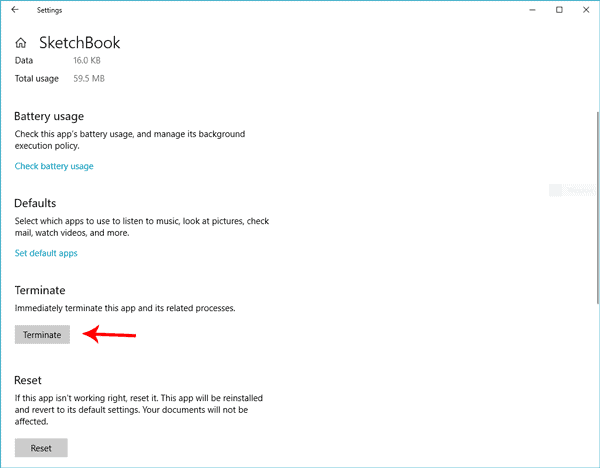
Racing ahead to feature #4: Freeing up space
Hooray! The Disk Cleanup tool is no more. A new feature called Storage send now monitors all unused files etc. and presents them in an easy to use screen allowing the user to free up space quickly. Items such as WIndows upgrade log files, Thumbnails, temporary files, the recycle bin, previous Windows installations, can now all be cleared up from a single interface. At some point, Windows 10 will update Storage sense to run in the background automatically eliminating the need to be purchasing 3rd party applications such as CCleaner.
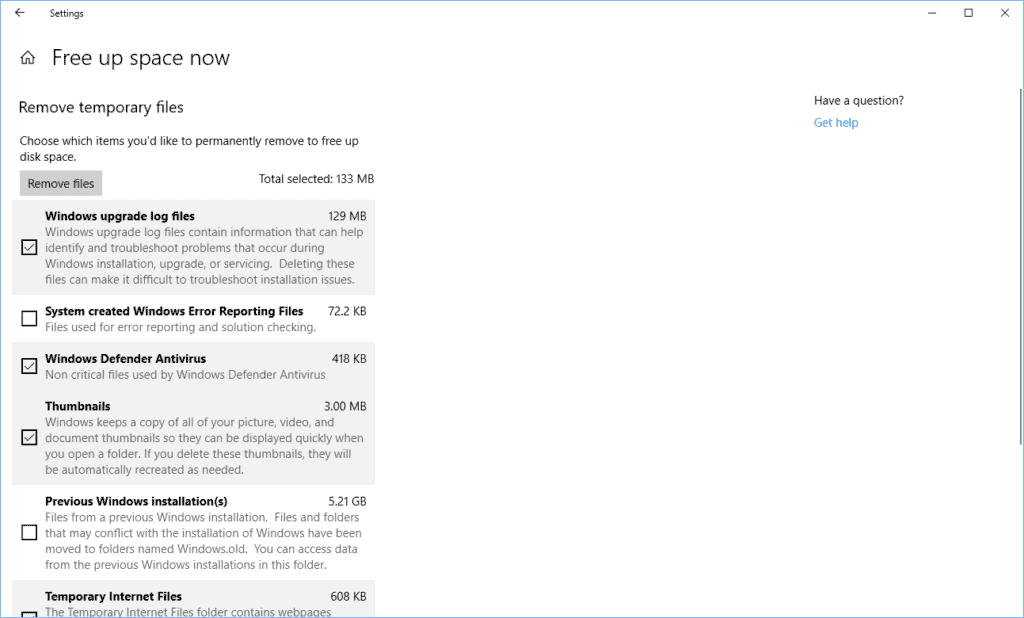
Let’s speed things up with feature #4: Startup apps
Previously you need to access the Task Manager to set the startup behavior of your applications when the system restarted. Now the new update brings the same control into a convenient Startup control panel. Hitting Settings > Apps > Startup you gain access to all your applications allowing you to control their startup behaviors.
So if your system feels slow, this would be an excellent place to start to diagnose which programs are running, which ones are the unnecessary ones, and which ones need to start up quicker than others.
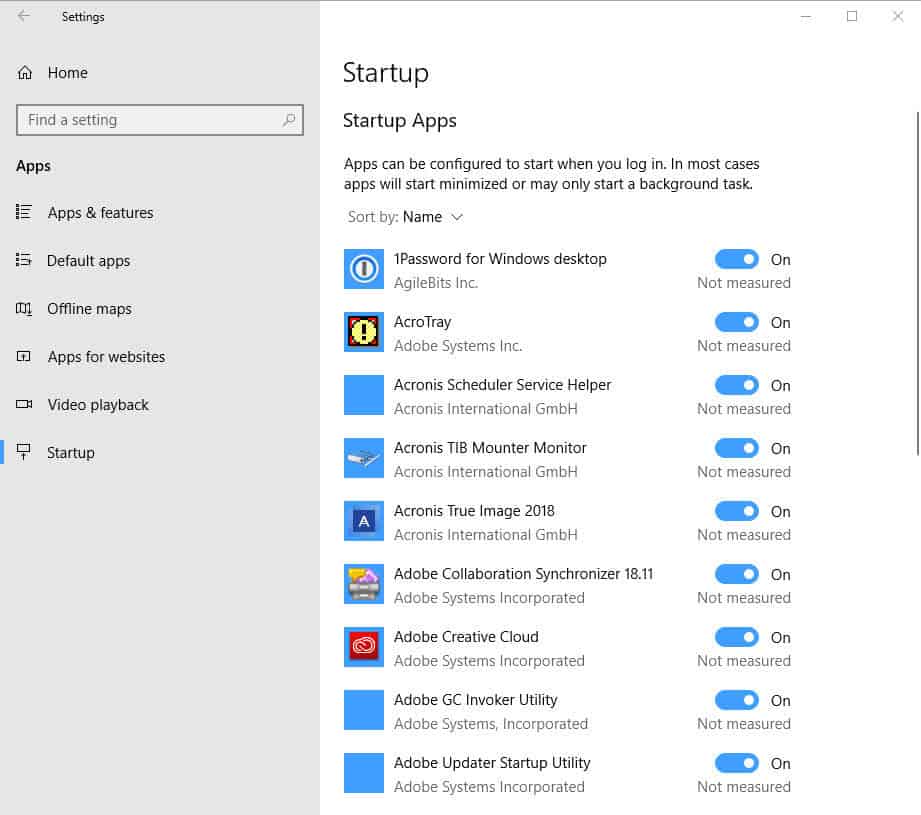
Our last but not least feature #5: Eliminating the password
Slightly hidden from view, Microsoft has no integrated a password-free Authenticator module into the Windows 2018 update. So with a mobile phone and the Authenticator App, you can now authenticate your desktop log by clicking on a button your mobile phone. However, this functionality is only available for Windows 10 S devices.
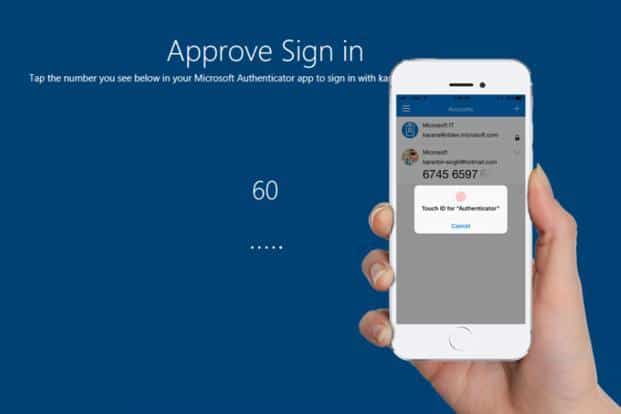
There are so many more new features, but these are the five that we felt were quite impressive.