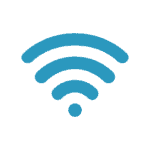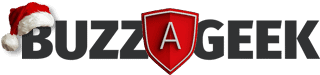Microsoft 365 is made up of a full suite of programs designed to increase efficiencies for home and business computer users.
Microsoft Word is the Microsoft 365 word processor that all Windows computer users are familiar with. Word is an essential tool popular with home and business users in all capacities.
But while you might be used to using Word every day, in its 30-year history, Word has developed significantly. New features are added regularly in line with developments in technology. If you’ve been using the most popular Microsoft 365 program for a while, you might not be aware of some of its newest (and most popular!) features.
Keep reading as we share 12 Microsoft Word hacks that can save you time and make processes more efficient.
Changing case
Long gone are the days of re-typing complete paragraphs if you’ve used the wrong case. Simply highlight the desired text and click ‘Shift‘ and ‘F3‘. Here you’ll have the option to choose between all capitals, all lower case or capital at the start of each word. Keep clicking until you get the format you want.
Select all text
It can be time-consuming to trawl through large documents scrolling to the bottom of the page to highlight all the text. To change the formatting on all text, simply press ‘Ctrl‘ and ‘A‘. Just like that, the whole document is at your fingertips in one easy click!
Save commonly used formatting
When creating frequently used documents such as letters or reports, you can simply save your format to avoid spending time creating a new document every time you need it.
Simply format the document as desired, highlight the text, right click and choose ‘Styles‘ and then ‘Create new style’. You can then name the format and this will appear in the styles pain every time you want to use it.
Find and replace
The find and replace feature is very handy if you’ve spelt a word incorrectly throughout the whole document. You’ll only need to fix up the mistake once saving time in the process.
Click the ‘Edit‘ menu in the ‘Home‘ tab and choose ‘Replace‘. You can then type in each word you want to find and add your replacement.
Select ‘Replace all’ to replace in one click or click ‘Replace‘ to replace the word or phrase one at a time.
Insert multiple phrases at any point in a document
If you have a variety of sentences or phrases that you want to add at various points in the document, use the clipboard function. Simply click the ‘Home‘ ribbon and choose ‘Clipboard‘. Next highlight any text you want to add to the clipboard, right click and choose ‘Copy’. The text will then appear in the clipboard for you to select and ‘Paste‘ at any point in the document.
Clear all formatting
To clear document formatting in seconds, highlight the text that you want to clear and press ‘Ctrl‘ and ‘Space’. Any document formatting is cleared and the text returns to standard in an instant.
Find anything, instantly!
To find anything in a document such as name, address, or a misspelt word, simply press ‘Ctrl’ and ‘F‘ and type in exactly what you’re looking for.
The document will highlight every entry so you can click through and make any changes necessary.
Immediate undo
If you accidentally delete a paragraph or update an incorrect document, simply press ‘Ctrl‘ and ‘Z‘ to immediately undo your last move. Repeatedly press the ‘Z‘ key while holding ‘Ctrl’ to undo even earlier changes.
Delete an entire word
To delete an entire word instead of letter by letter, click ‘Ctrl‘ and ‘Backspace‘ to save valuable time! No more holding the backspace key and waiting for long words to delete!
Insert text anywhere
Once upon a time, you could only insert text at the start of a line but now you can start a new sentence anywhere!
Double click anywhere in the document to start a new sentence wherever you see fit!
Research at your fingertips
If you need more information about a specific word, highlight the text, right click and select ‘Search’. Relevant internet articles will appear in the right-hand window pane so you can do further research without leaving the document!
Change your theme
If you want to change the look of your Word document or make the page easier to read, choose a new theme! Click ‘File’ and then select ‘Account‘ and choose a new theme from the drop-down box. This is especially useful if you experience eye strain due to overuse.
Microsoft Word is a key program of Microsoft 365. New features are added regularly and staying up to date with these will help make sure you always get the best out of the technology available at your fingertips.
Buzz A Geek is your Microsoft 365 expert. For a no-obligation discussion about how we can integrate Microsoft 365 into your home or business processes, contact us today.