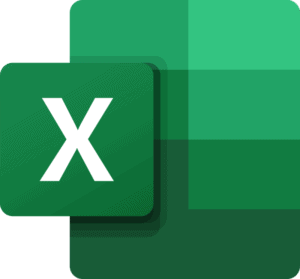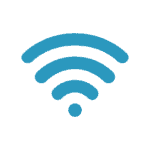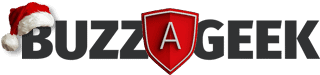In April 2020, Microsoft rebranded Office 365 to Microsoft 365, adding multiple new features.
While Excel is just one of the programs within the Microsoft 365 suite, the spreadsheet-based program offers some sophisticated features that can make work, whether remote or in the office, easier and more professional.
If you’re still finding your way around Excel or want to learn about some features that can enhance your work, we’ve done the hard work for you! Keep reading to learn about six Microsoft Excel tips you didn’t know you needed.
1) Chat on Skype while multiple people edit a document
When collaborating on a project, multiple contributors might need to edit a document. Rather than waiting for individuals to give their input before saving changes, simply push the CHAT button in Excel while the whole team edits the document allowing you to engage with colleagues on Skype. You can all make changes, see who is making them, and discuss the changes in real-time to reach a consensus. Use this feature to save time and increase efficiencies for a remote team.
2) Automatically transform multiple rows into a 3D map
Many people respond better to visuals like graphs, charts and maps, rather than columns of figures. Once you have entered data such as a town, state or country, then you can engage the ‘powermap’ feature. Here you can turn your data into a 3D geographic map showing what is happening in branches or with sales around the world or in each state of the country, even town by town. If the data you need presenting visually is not divided geographically, then the next feature may be the one you need.
3) Quick Analysis
If you need to show information in a chart, pivot table or graph, use the ‘quick analysis’ feature of Microsoft 365 Excel and transform the figures into images that everyone can understand. The ‘trend and forecast’ feature also automates the creation of charts, so decision-makers have visuals of important data.
4) Query Wizard
SQL databases can store massive database sets, but it’s in the spreadsheets that numbers can be analysed. If you want to connect Excel to a database, you have the option of pulling data from other sources to integrate into Excel via the Microsoft 365 Query Wizard which will help you get the information you need to incorporate.
5) Excel VBA Editor
The Visual Basic for Application (VBA) Editor in Excel gives users greater flexibility than the traditional way of recording a macro. This powerful tool allows the user to write (and edit) custom scripts to automate actions in Microsoft’s 365 Excel program. Better coding and more complex functions can be executed using this tool. Examples would include creating user interface objects such as forms and dialogue boxes.
6) Financial modelling more accessible
The task of financial modelling is typically handled by financial analysts, but Microsoft 365 Excel now allows various decision-makers in an organisation to perform this task to gain a more comprehensive understanding of expected future performance. The financial modelling functions within the Excel spreadsheet allow for greater clarity. When one data point has changed, the flow of results affecting the organisation is displayed more clearly.
If some of these features seem daunting, Buzz A Geek can provide support for the installation and running of all elements of Microsoft 365. To find out more about our Microsoft 365 support service, please contact us today.
Image source: Wikipedia https://en.wikipedia.org/wiki/Microsoft_Excel